Manage data descriptions in DORIS

On this page, you will find information about the features available for managing data descriptions in DORIS. You will also gain access to further information and guidance on how to review data, metadata, file formats, and documentation. More detailed information can be found in the document Manual för att hantera databeskrivningar i DORIS: Beskrivningar av roller, statusar och funktioner on Zenodo (Manual for data descriptions in DORIS: Description of roles, statuses and features; currently in Swedish only).
- Incoming data descriptions
- Request additional information
- Forward to SND and publish data description
- Closed review
Incoming data descriptions
When you log in to DORIS, you will see a list of the data descriptions created by colleagues within your organization. This page can be accessed via the Data descriptions tab in the top menu in DORIS. You can find information on how to switch between different views in DORIS on the page Introduction to DORIS.
By default, the page displays the most recent incoming data descriptions that have not yet been assigned a reviewer. On the right side of this list, there are three quick filters to help you sort the data descriptions: All, Assigned to me, Unassigned.
Below the quick filters, you can choose how to sort the list of data descriptions. You can also use the search function to find, for example, a title or owner, or sort the list by title, status, last modified, or assigned reviewer by clicking the corresponding column header.
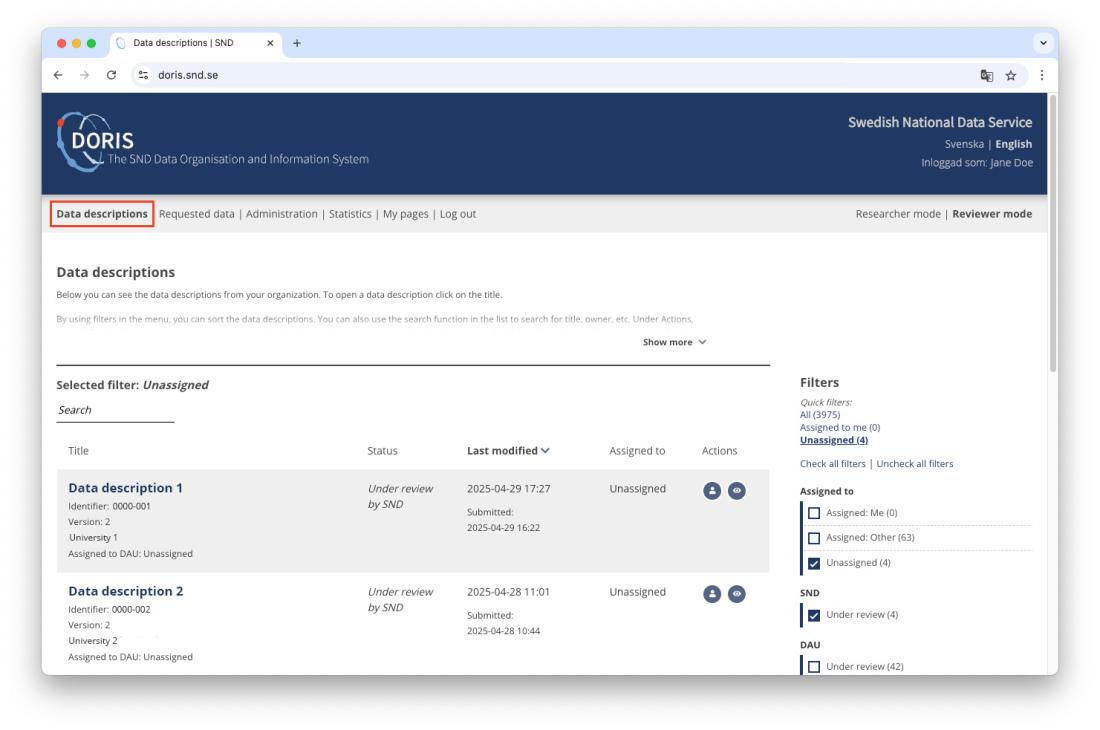
Assign a reviewer
To assign a reviewer to a data description, click the Assign reviewer icon in the Actions column in the list of data descriptions. You can also assign a reviewer from within the data description by clicking Activities and settings and selecting Responsible reviewer. You can assign the description to yourself or to a colleague. If you assign it to someone else, you can choose whether DORIS should send them an e-mail notification.
Review data, metadata and documentation
To begin reviewing a data description in DORIS, click the dataset title. The form will open in the same window. On the left-hand side, the Sections menu lists the different sections of the data description. Clicking a section heading displays its content in the form. By default, you will start at section 1: Files and access.
The Activities and settings menu provides quick access to features such as Activity log, Notes, Messages, and Responsible reviewer.
On the right-hand side of the window (or below Sections in the left-hand menus on smaller screens) are menus with general actions for the dataset: Save, Preview, Update status, and Delete data description or Delete version. Under Other actions, you find the options Duplicate data description and Download agreement.
Please note that some of these actions are only visible to reviewers and SND. If you need support during the review process, you are always welcome to contact SND at snd@snd.se.
INSTRUCTIONS on how to review data, metadata, and documentation are provided on separate pages:
Access to files
Data and documentation files uploaded to SND CARE can be downloaded from DORIS for review using the Download uploaded files action under section 1. Files and access.
It is currently possible to upload data files of up to 2 GB per file directly via the data description form. Larger files are uploaded to SND CARE via an SFTP account. If a researcher needs help with setting up an SFTP account, you or they can contact SND at incoming@snd.se. If the total data storage for an organization exceeds 1 TB, SND may in the future introduce a storage fee, applied to the organization as a whole.
If the data are stored locally, your own institutional procedures for access apply.
Providing the researcher with a reserved DOI
Pay attention to whether the researcher requires a DOI for the dataset before it is published. This is usually indicated when the data description is submitted for review.
When a data description is created using the form in DORIS, a reserved DOI is automatically generated for the dataset (see section 1: Files and access). This DOI is not visible to the researcher – it is only displayed in the Reviewer view. When a researcher requests a DOI, you should provide the DOI identifier shown in the form.
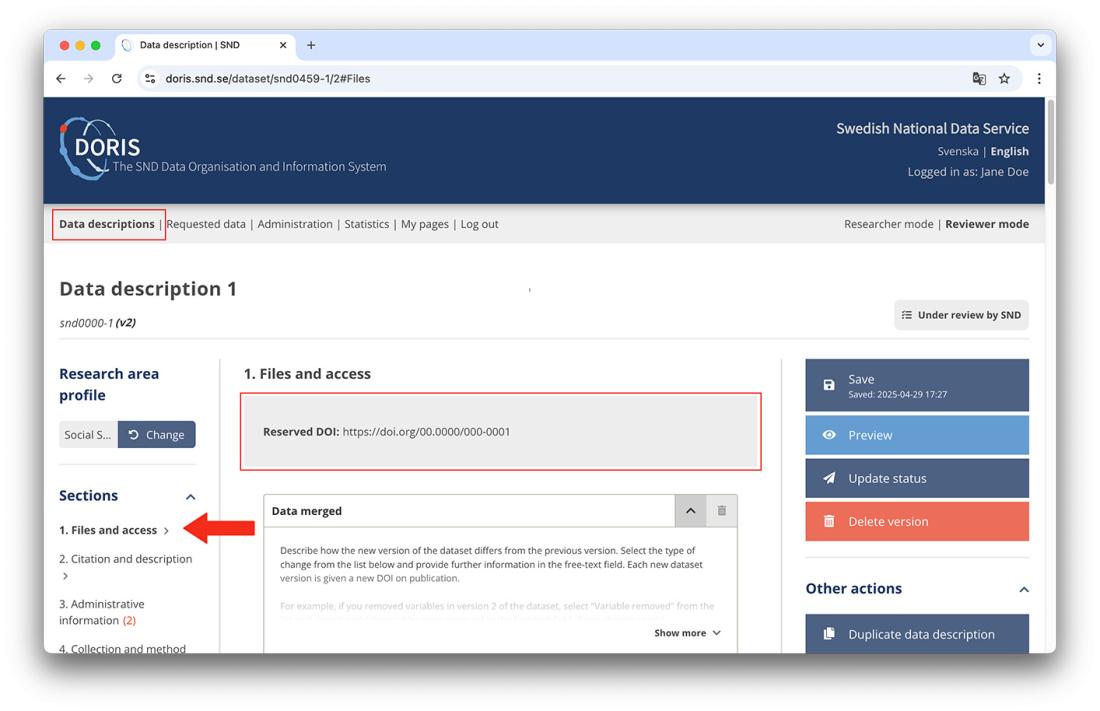
Please remember to inform the researcher that the DOI will not be active – that is, it will not resolve to a landing page – until the dataset has been published on Researchdata.se. If the researcher needs to provide a link to the dataset before publication, for example to a journal, you can share the preview link to the forthcoming catalogue entry. You can access this preview by clicking Preview.
You can read more about closed review below.
Request additional information
If you find that something is missing from the data description, you can request more information from the researcher. To do so, click Change status and select Requesting additional information from depositor. When changing the status, leave a message to the researcher outlining what needs to be improved or added. Even if you have already communicated with the researcher, for example via e-mail, it can be helpful to briefly summarize the requested changes again to ensure all information is recorded in DORIS. You may also document this in Notes under Activities and settings, so that a colleague can later follow what has happened in the case.
Please note that the researcher cannot see comments on status changes or communication between a reviewer and SND in their view of the activity log. If a reviewer or SND sends a request for revisions to the researcher, any information exchanged internally between the reviewer and SND must be repeated in the message to the researcher. This is done at the time of the status change, as described above.
Forward the data description to SND and publish the data description
Currently, only staff at the SND office can publish datasets to Researchdata.se. Once a reviewer has completed the review of a data description, it is forwarded to SND for publication. This also applies if the data are to be made available for closed review (see below).
To forward a data description, change its status to Under review by SND. You may also include a message at this point, for example if there was anything worth noting during the review or if there are any outstanding questions you would like assistance with. Status changes between SND and reviewers are not visible to the researcher – the researcher will only see that the data description is Under review.
Depending on your organization’s solution for data storage, there are two scenarios for SND’s involvement in the review process:
1. For datasets stored in SND CARE, SND must be involved in the review process. When you complete your review, the data description is sent to SND for a final check before the dataset can be published. If SND’s reviewer identifies any missing information, the description will be returned for revision. You may then return it to the researcher if needed.
2. For datasets stored locally, SND does not need to be involved in the review process. Once you complete the review, the data description is forwarded to SND, who publishes it directly. Contact SND at snd@snd.se if your organization wishes to handle the review process independently.
Confirmation checkboxes – researcher assurance and reviewer verification
In DORIS, the researcher who submits the data description must confirm that the shared data do not contain any information whose dissemination or availability would breach any laws or agreements. If the data are to be made directly downloadable, the researcher must also declare that the data can be shared without restrictions. These declarations must be confirmed using checkboxes for assurance before a data description can be submitted for review.
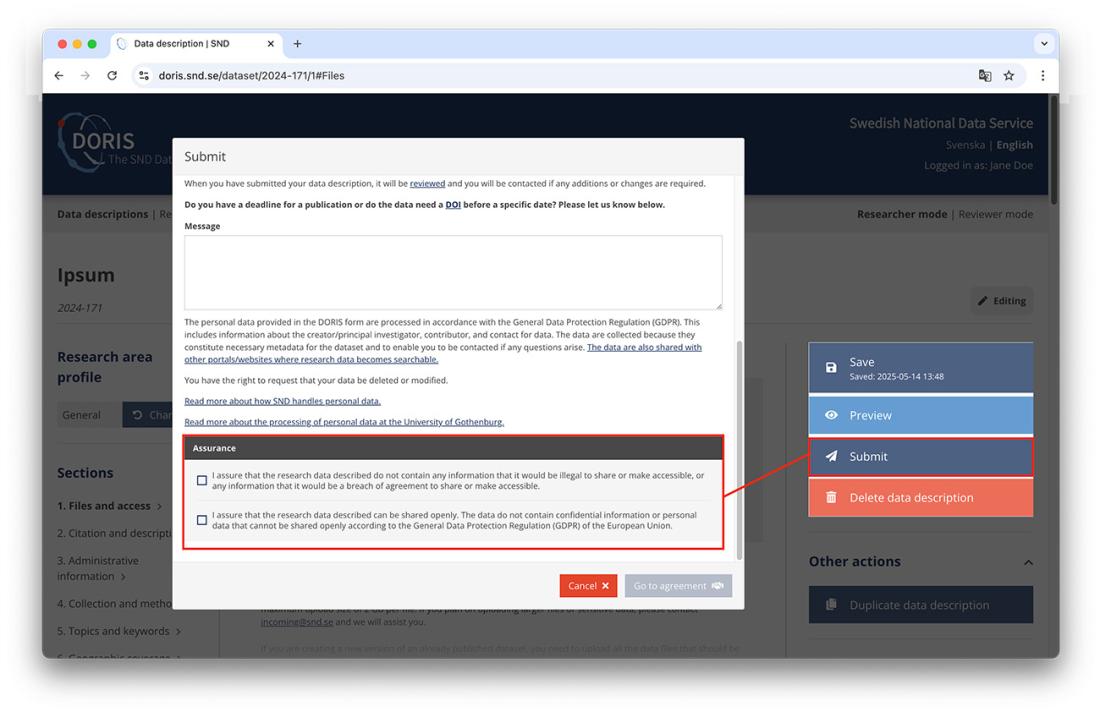
Reviewers at a research data support unit or at SND must verify that the researcher’s assurances have been checked before the review is completed. This means that, as a reviewer, you should do what is reasonably possible to verify legal compliance, following the routines established at your organization.
As a reviewer, it may be difficult to know the legal requirements for different types of data or research. In case of uncertainty, it is important to maintain a dialogue with both the researcher and colleagues, such as your organization’s data protection officer. Asking questions about the data or the project usually helps clarify how the data should be handled.
SND recommends that, in cases of uncertainty, you follow the precautionary principle, which could, for instance, mean making the data available with restricted access.
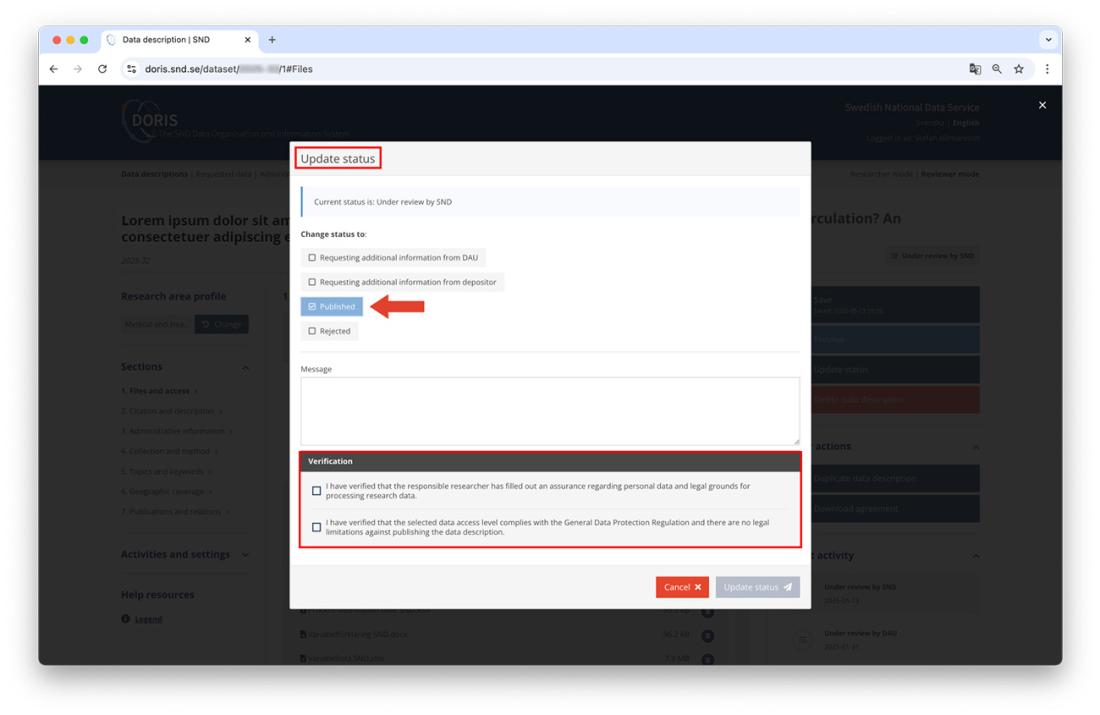
Both the researcher’s assurance declarations and the reviewer's verification, whether from the research data support or SND, are logged in the activity log in DORIS.
Closed review
Some journals require data to be accessible while an article is under peer review. DORIS supports this through a feature that allows the researcher to mark “Data shall be made available for Closed Review” in section 1: Files and access. The recommendation is to cite the article (if available) followed by the note “under review”, and to update the data description with the article’s PID as soon as it becomes available.
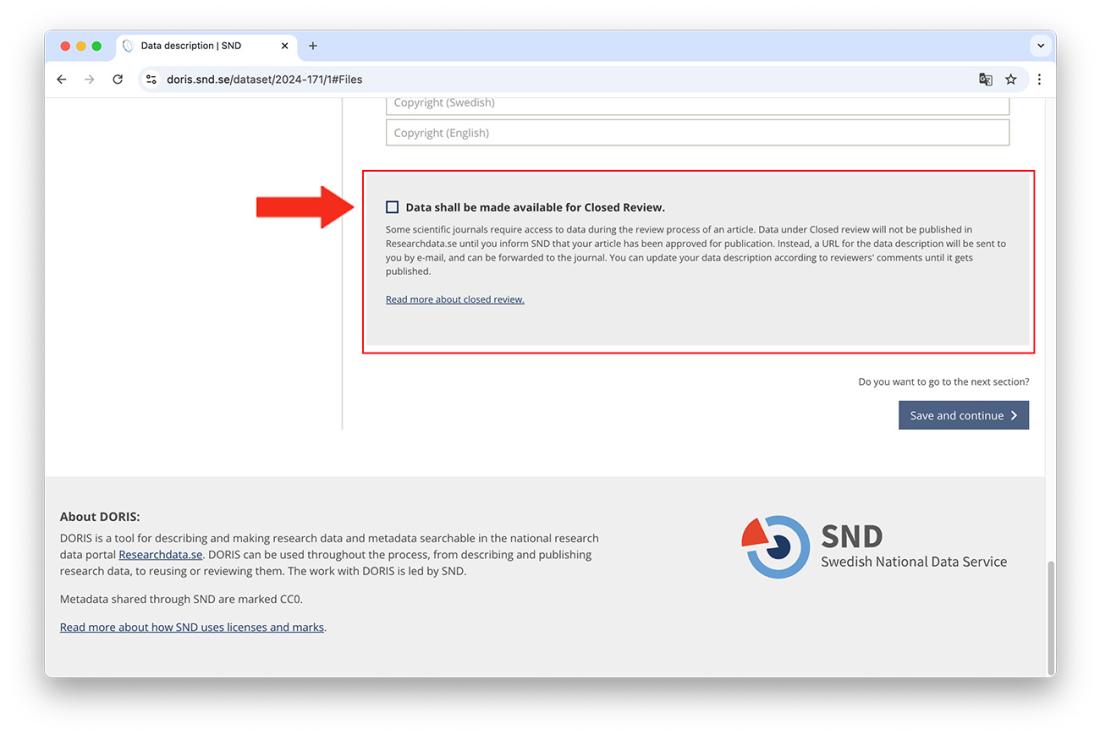
When data are published alongside an article for peer review purposes, the aim is usually to enable verification and/or replication of the results. Reviewers should therefore ensure that metadata and/or documentation link to the articles, sources, or information that a secondary user may need in order to replicate the study. Keep in mind that the necessary information for replicating a research result may be spread across several documents: the method is often described in one or more research articles, while the content of the dataset is detailed in the accompanying documentation files. Ensure that secondary users do not need to search the internet to find essential data, information, or tools.
Data and documentation files that are to be accessible by directly download from the catalogue entry will be accessible via the link even during peer review. Data with restricted access can be shared via a temporary link once a request has been approved.
In some cases, access to specific software may be required to open subject-specific file formats, or to use data made available by third parties but not included in the dataset. If specific software or code is associated with a dataset, this should also be reviewed. SND has developed guidance for reviewing code linked to a dataset.
If the researcher has indicated that the dataset is undergoing closed review, SND will wait to publish the data description on Researchdata.se until the article has been accepted for publication. A temporary link to the data description allows the researcher to direct the journal to the dataset for access during the review process. You can find this link by clicking Preview and copying the URL of the page that opens. Send this link to the researcher.
Datasets under closed review are only accessible via the temporary link and are not searchable in the research data catalogue. It is important that the researcher informs SND when it is time to publish the data – SND does not have automated monitoring for this.
When the dataset is published, the temporary link to the catalogue entry is replaced with a new open link. At the same time, the previously reserved DOI becomes active and serves as the permanent link for accessing the dataset.
